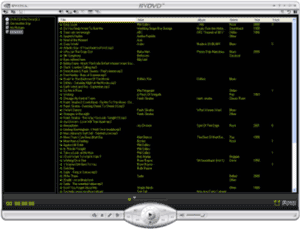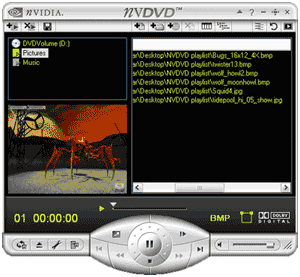|
Full Media Player for a Complete Digital Experience
In addition to providing the highest-quality DVD playback, NVDVD 2.0 is also a full media player that supports playback of virtually any file format. Users can create custom playlists of music, CD audio, video files, and even add URLs for playback. You can even preview your homemade DVD movies files before you burn them onto disc. NVDVD supports virtually all file formats including:
- DVD-Video Files (Unencrypted VOB, VRO)
- VCD (DATE, MPG)
- CD Audio (CDA)
- Audio Files
- MP3
- Windows Media Audio (WMA)
- AIFF (AIF, AIFC, AIFF)
- AU (AU, SND)
- MIDI (MID, MIDI, RMI)
- Video Files
- MPEG (MPG, MPEG, M1V, M2V, MP2, M2P, MPA, MPE)
- Windows Media (WMV)
- AVI (DivX, Indeo, Cinepak)
- QuickTime
- Image Files
- URLs (Example: mms://wmedia.6.streamos.com/6/interscope/u2/bestof1990-2002/video/electricalstorm/300_electricalstorm.asf)
NVDVD delivers better playback of videos and pictures images by allowing users to quickly preview video clips and image files in a small window while still viewing your full playlist. Then with a simple click of the mouse, watch the video fullscreen. NVDVD even supports ID3 tags, allowing you to sort your MP3s based upon artist, genre, year, and more.
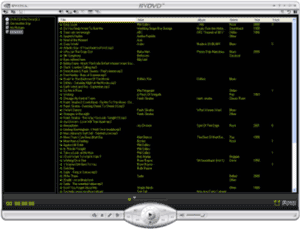
NVDVD 2.0 File Playback Mode
Creating a Picture Slideshow with Music
Another exciting use of NVDVD Media Player mode is to create a custom slideshow with background music playing at the same time. Imagine creating slideshow of your family vacation to the Grand Canyon with a Mozart symphony playing in the background. NVDVD makes all picture viewing better and more exciting for anyone viewing your photos.
To create custom slide shows with audio background:
- Create a new playlist and rename it "Music".
- Add your favorite music files to this playlist. When you are finished, click the save button on the Toolbar.
- Create another new playlist and rename it "Pictures".
- Add all the pictures for your slideshow to this playlist. When you are finished, click the save button on the Toolbar.
- Browse to the Playlist page by right mouse clicking in the player and selecting Properties. Configure the Slideshow Display Time and select the Playlist for the Background Audio. For this example, select "Music" from the drop down menu.
- Select the "Pictures" playlist from the Playlist Window.
- Press the Slideshow button on the Toolbar.
- It is recommend that you click on the Repeat button to continue playing music and pictures when the "Picture" playlist is complete.
- Press the Play button the player Console.
- Now, you can either choose to watch the images in the Image Preview Window, or you can choose to watch full screen images with background audio by double clicking the left mouse button on the images once for windowed mode, and once more for full screen slideshow viewing.
- Select the "Pictures" playlist from the Playlist Window.
- Press the Slideshow button on the Toolbar.
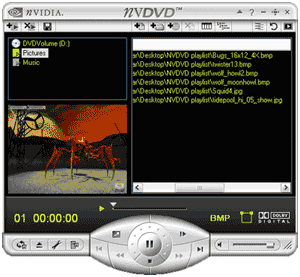
Click Here to Return to the Article
|