In order to adjust the brightness in the current release of Precision XOC, the value of luminance needs to be adjusted in your RGB configuration panel. Since this gauge is not measured as a percentage (like the fan curve), or in lumens (like a lightbulb), you will need to do a little bit of math to figure out where you are in terms of intensity.
Keep in mind that our eyes do not perceive light intensity on a linear scale so changes with a given nominal proportion may not appear as intended.
In order to adjust your LED luminance:
- Open your LED controls my clicking on one of the
- Once the dialog appears, click on the colored box next to "EVGA LOGO LED".
- At this point, you should be able to set the "Lum" option to adjust the intensity of the light using an integer value between 1 and 128:
Hint: You can also use the slider on the right!
| Min: 1
|
|---|
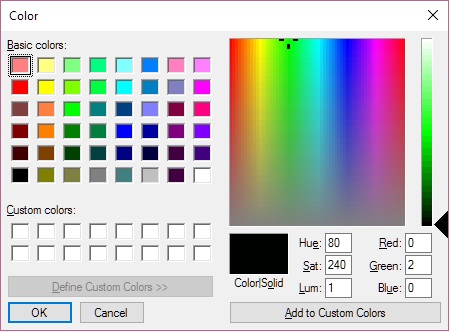
|
| Max: 128
|
|---|
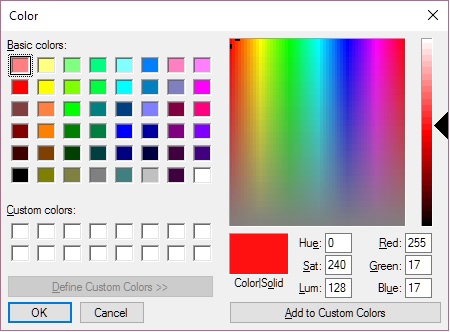
|
Note: If you set the Lum value to 0 [or off ], Precision will automatically revert the color to the default black setting. While you can set the luminance to be greater than 128, this will not make the LED brighter but rather will shift the color toward white as you approach 255.
Keywords
Precision XOC LED RGB iCX Graphics Brightness color 59694