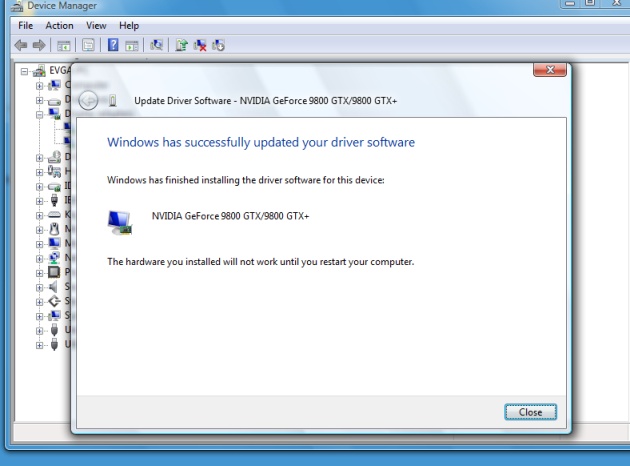Step 1: Locate and run the device manager program. This is located in your control panel.
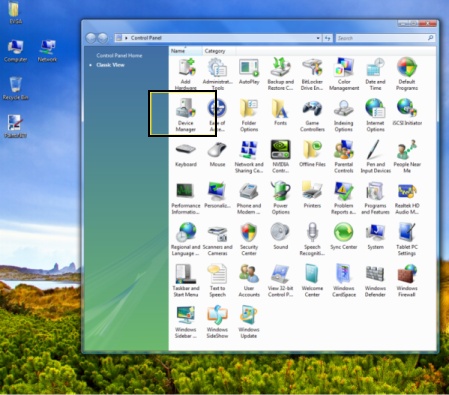
Step 2: Locate your display adapter, press the "Plus" button next "Display Adapters". This should show your device, or a default driver (VGA compatible).
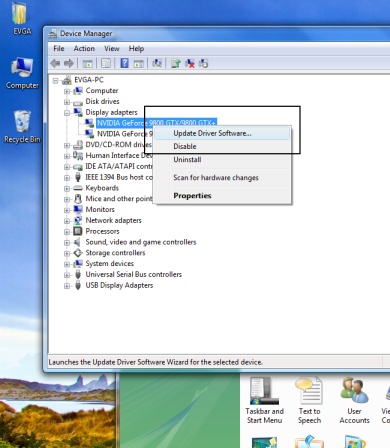
Step 3: Browse your computer to locate the drivers you wish to install.
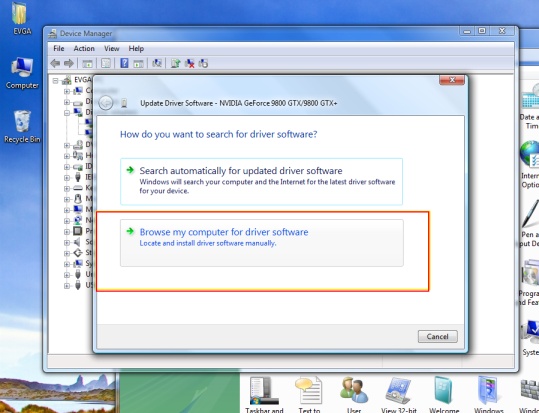
Step 4: Now you will be asked where to install the drivers. Do not browse for the drivers. Continue onto "Let me pick from a list of devices drivers on my computer"
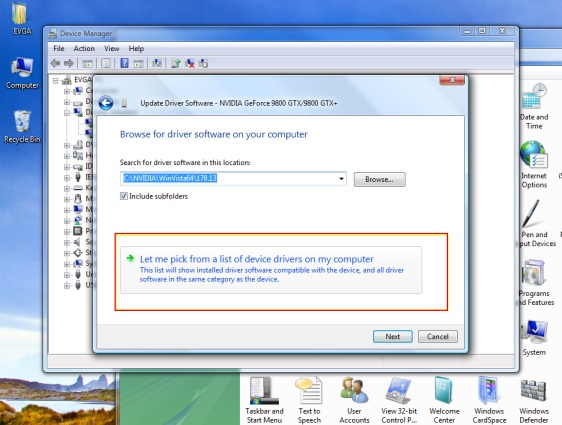
Step 5: The next screen will prompt you to re-use drivers windows already have on file. Disregard windows suggestions and locate the "Have Disk" button and click it to continue.
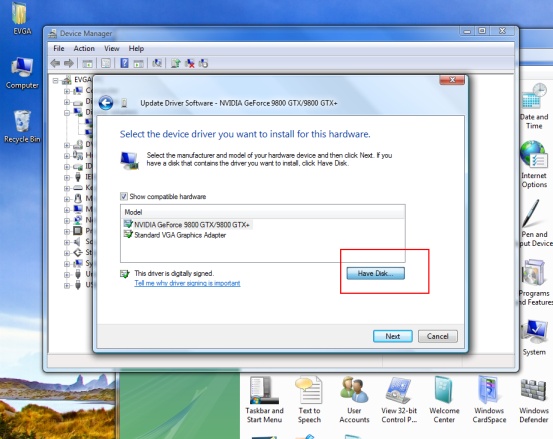
Step 6: Click the browse button.
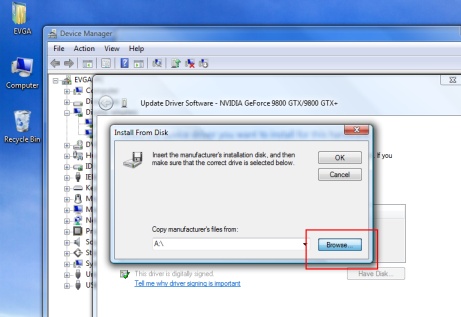
Step 7: Point locate the nvidia drivers. Unless it was manually chaned, the defult directory for the drivers will be:
C:\NVIDIA\WINVISTA64\XXX.XX\ENGLISH\
(XXX.XX represents the driver version you wish to upgrade to)
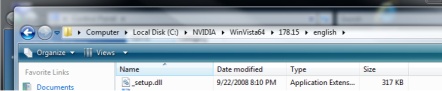
Step 8: Locate the file nv4_disp.dll. (Vista may not show you the extension)
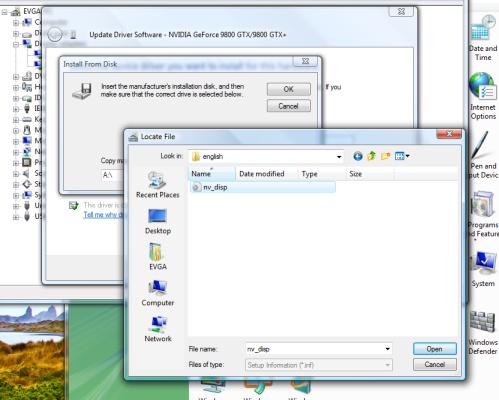
Step 9 (Optional): You may encounter the notification "windows can't verify the publisher of this driver software". This is normal for unsigned drivers. Please select "Install this driver software anyway".
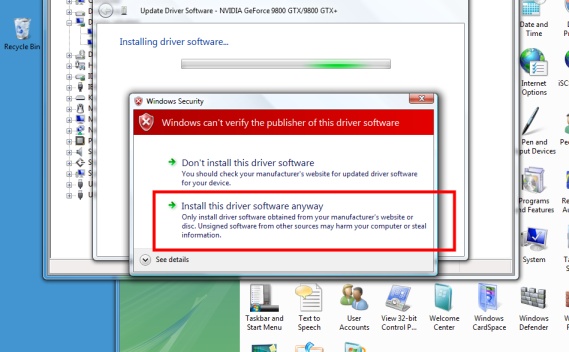
Step 10: You've now successfully installed the latest drivers for your hardware. Please reboot the system to load the updated drivers.