EVGA makes it easy to check the status of your product Warranty, active RMA status, and Step-Up status.
Visit EVGA.com, login to your account, and go to the My Products page from the Member dropdown menu at the top of your screen, or simply click here.

Once you've located your product, click View Details and you will see your product's warranty, active RMA status, and/or Step-Up status. For a further explanation, see below.

How to check on your Warranty:

After clicking on View Details, you will first see the length of your warranty, warranty status, and the number of days left on your warranty. If your product is eligible, you will also see information and an option to purchase an Extended Warranty for your product.
If you have already purchased an extended warranty, your purchase information will be visible in this section. For more information on the EVGA Extended Warranty, click here.
How to check on your RMA Status:
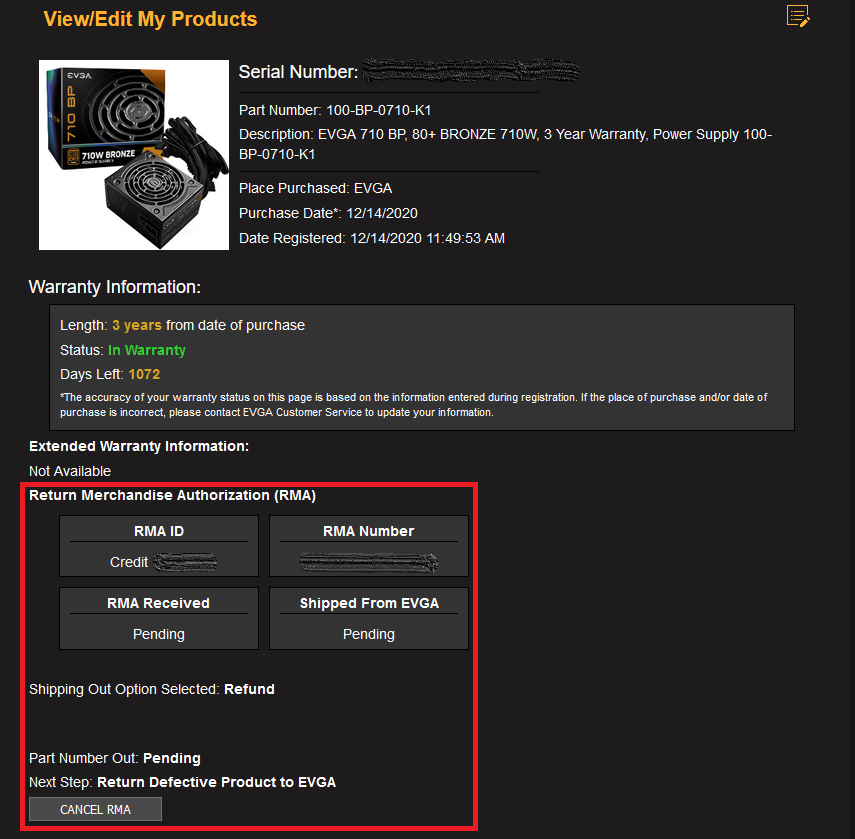
This section contains everything you need to know about your RMA Status. If you do not see this information then you may not have started an RMA or you are looking at the wrong product. Otherwise, this section contains the following:
- RMA ID - This is a preliminary RMA ID, which means that you have requested a return or a refund, but it has not yet been approved. Approval may take between 1-3 business days. If you purchased your EVGA product secondhand or from an authorized reseller, please make sure your proof-of-purchase has been uploaded, which can be done on this page.
- RMA Number - Once your RMA has been approved you will be provided with an RMA Number, which EVGA will use to reference your product. Please follow the instructions emailed to you for the next steps to complete your RMA.
- RMA Received - This box will let you know whether your product has been received and is on its way to the next step of the RMA Process. Please note that although your tracking information may show that the product was delivered to EVGA, products will not be marked as "Received" until EVGA has inspected the product and scanned in the RMA information. Products damaged during shipping or products received with physical damage may be delayed an extra business day or two.
- Shipped From EVGA - This box will notify you when EVGA has shipped your replacement product. This does not apply if you have requested a refund.
- Shipping Out Option Selected - This box will notify you what type of RMA you have selected, and what type of shipping you have selected for the replacement product to be sent back to you. If you chose a Cross Ship option, you will see the date that the RMA was entered. This does not apply if you have requested a refund.
- Part Number Out - This box will let you know the part number of the product you will receive once the product ships. Please note that EVGA's replacement product inventory changes on a daily basis, and the part number may update several times before the replacement ships. This does not apply if you have requested a refund.
- Next Step - This box explains the current status of your RMA, and will change throughout the RMA Process. If you aren't sure what to do next, please check for an update here.
- Cancel RMA - Although RMAs will eventually expire through inaction, you may directly cancel your RMA by clicking this box. You will need to request another RMA if you later determine that you need a replacement or refund.
Submit an RMA online here.
How to check on your Step-Up Status:

This section contains everything you need to know about your Step-Up Status. If you do not see this information then you have started a Step-Up, your product is not eligible for the Step-Up program, or you are looking at the wrong product. Otherwise, this section contains the following:
- Step-Up ID - This is a preliminary Step-Up ID, which means that you have submitted a Step-Up. This ID applies to your current Step-Up. If you cancel your Step-Up you will not be able to recover your old ID, and will need to submit a new Step-Up if you're still within your 90 days.
- New Part Number - This is the part number you have chosen to purchase at the conclusion of the Step-Up process.
- Step-Up Queue - This box only notes whether you are in the Step-Up Queue or if you have reached the top of the Step-Up queue. This box cannot and will not tell you what position you are in the queue, however. Once you reach the top of the Queue, this box will list the date EVGA notified you, and how many days you have left to make a payment. Once you've made a successful payment, this box will note that the queue has been completed.
- Processed Payment - This box confirms whether your payment has been processed. You will not have the option to pay until you have reached the top of the Step-Up queue and your Step-Up Queue changes to show your notification date and the remaining days to make a payment.
- Received - This box will let you know whether your product has been received and is on its way to the next step of the Step-Up Process. Please note that although your tracking information may show that the product was delivered to EVGA, products will not be marked as "Received" until EVGA has inspected the product and scanned in the RMA information. Products damaged during shipping or products received with physical damage may be delayed an extra business day or two.
- Shipped Out - This box will notify you of the date when EVGA shipped your Step-Up product.
- Shipping Method - This box will notify you which shipping service is used to ship your Step-Up product.
- Tracking Number - Once EVGA ships your Step-Up product, this box will update with the tracking number. Please note that tracking information does not usually update until approximately 9PM PST on the day the product ships.
- Cost Breakdown - This section shows the breakdown of the total purchase price of the Step-Up product.
- Shipping Out Option - This box lists the Shipping Out Option you selected when submitting your Step-Up request.
- Next Step - This box explains the current status of your Step-Up, and will change throughout the Step-Up Process. If you aren't sure what to do next, please check for an update here.
- Cancel Step-Up - This option allows you to cancel your Step-Up request at any time. If you wish to Step-Up to a different product during your 90-day window you will need to cancel any current Step-Ups in progress. Please note that if you are past your 90-day window, you will not be able to submit another Step-Up request.
Step-Up FAQ and Guide here.