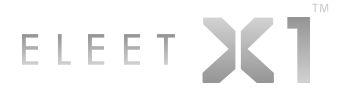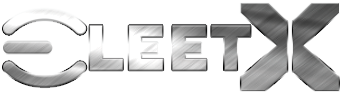The EVGA Difference is More than Just Great Hardware
Did you know that in addition to award winning hardware, EVGA also has award winning software? Try it out free for yourself below!
- Brand new GUI that is faster and easier to use.
- Real-Time wattage monitoring (on supported EVGA graphics cards).
- Full support for GeForce RTX graphics cards and GeForce GTX 10-Series.
- RGB LED Control supporting graphics cards and/or NVLink Bridge.
- LED Sync that syncs with other EVGA RGB components.
- New OC Scanner for finding the best stable overclock.
- On-Screen-Display (OSD) shows your system vitals at a glance.
- GPU Clock, Memory Clock, Voltage, and custom fan control/fan curve.
- Profiling system allowing up to 10 profiles with hotkey.
EVGA PRECISION FOR
GAME BAR
- Fan Speed Control
- GPU Temperature, Frequency monitoring
- Framerate Monitoring (Requires GeForce Experience Installation)
- Customize RGB lighting
- Macro Editor
- Key Assignments
- Lift off and Calibration for X series Mice
- TOF Sensor control for Z20 Gaming Keyboard
EVGA E1
Control
- Dedicated software for the EVGA E1 Analog Gauges.
- Real-time CPU / GPU / Environment Temperature Monitoring.
- User-friendly UI Design places all information in a convenient location
- Real-Time Voltage, Frequency, Temperature and fan speed monitoring
- Dynamically set independent voltages and ratios for ultimate control
- 9 available profiles with assignable hotkey functionality
EVGA Flow Control
Software
- Full control of your EVGA CLC Liquid Cooler
- Settings save to firmware
EVGA Nu Audio / Pro
Software
- Virtual surround to enhance positioning
- Smart volume to limit volume fluctuation
- Ambient noise suppression to play with confidence knowing that you will be heard clearly-in game
EVGA Nu Audio
Download (Win 10)EVGA Nu Audio Pro
Download (Win 10) ProDownload (Win Legacy)
- Real-time monitoring of CPU, Memory, QPI frequencies and voltages
- Real-time adjustments of QPI Base Clocks, CPU Multiplier and PCIe Bus Frequencies
- System intake fan speed control
- System exhaust fan speed control
- System temperature monitoring (Adjustable thermal sensor placement in Chassis)
- KBoost button offers KBoost ON / OFF:
- When turned on, system exhaust fan will be turned up to max, fan speed can also be adjusted by user.
- When turned off, system exhaust fan will be turned to 50%, fan speed can also be adjusted by user.
- When user press KBoost ON while ?�DG Tuner??is running, CPU & GPU will be in overclocked mode, when press KBoost OFF, both CPU & GPU will be in balance mode.
- Shows Fan speed/ CPU temperature/ GPU temperature (only NVIDIA GPU)/ system temperature graphs and history
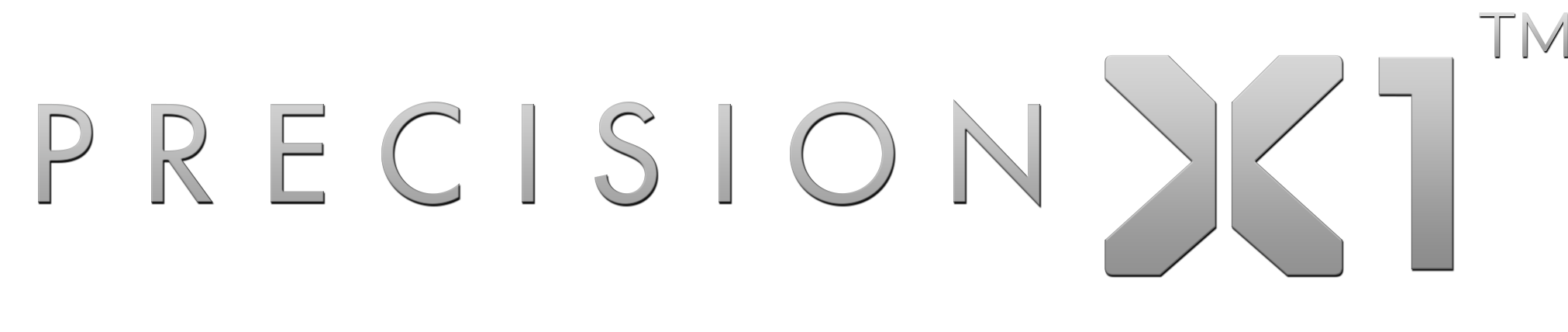
 Software
Software