The new Geforce 6800 line is the newest video card from nVIDIA and EVGA. It is claimed to be 2x faster than their previous cards and has the biggest leap in performance they have ever done to this date. Some may have questioned the GeforceFX line, as not being the best card nVIDIA could have offered. However I now believe that the 6800 line is the performance and quality nVIDIA has been searching for. There are 3 cards within the 6800 line which are the Geforce 6800, Geforce 6800 GT, Geforce 6800 Ultra. Many will probably overlook the 'middle' child which is the Geforce 6800 GT, which I will be reviewing today and hopefully shed some light on its performance and other questions many may have.
I'm not very rich so I do not have the 'latest' system or anything like that. I believe that this to be somewhere in the average computer group. As you can see my old video card is pretty outdated these days, and I really hope it'll be like night and day between these cards. My processor is a little old too but thats okay, I'm here to show you what this amazing video card can do. And if it can do what I think it does for my old system, it will definately show you more power on your new ones!
Lets dive in with what EVGA sent me (note that this isn't the actual commercial box, it may contain more and be more pretty)
Heres the contents of the package I received which is just a test:
It gives you the lowdown on the different features of your video card and how to access it. As well a nice chunk of the guide is of Troubleshooting. Anyone who has had an ATI card knows that their Troubleshooting section is just about as vague as it gets and is less than a page. EVGA has some nice quick fixes as well as a Q&A section with solutions, they also give some links to bigger articles on their website.
Also I would like to point out at, in the back, the Preferred Bios Settings looks pretty outdated. They recommend an Aperture size of 4MB, and transfer rate of 1x. Well I don't know about you guys but that seems kind of low for any of the graphics cards they currently offer.
They also have a link to their website, a link to register your video card, and a Syscan link which basically retrieves all your hardware information very easily! If you can't figure out how to use a cd (no brainer) you have some directions directly on the cd as well as some in the user guide.
As you can see they took the neon green theme which goes well with their logo. I was kinda worried about the disc version which was 42.3. I thought maybe those were the drivers it came with but I looked at my old Geforce4 Ti4200 and it was like version 8.3. Im pretty sure I got better drivers than a version 8 if they ever existed. A good driver disc with a few extras, I like it simple.
Well now for the only part your probably reading, the Geforce 6800 GT setup and performance. I will basically address certain key areas on the video card.
Pre-Installation
Before installing a new video card you should always uninstall the old one, It would be even better to just format to get everything you don't need off of it and to start fresh off, I just went for the basic way however since I am kind of cramped on time.
I went to Add/Remove Programs in the Control Panel and removed the nVIDIA drivers from my computer. Then used Detonator Destroyer to make sure everything was gone and then I restarted so changes would take effect. Then you should always go to Device Manager and then click Uninstall on the video card, and shutdown the computer. Then proceed to install the video card the way you normally would.
The Card - Physically
 I noticed from the pictures of an original reference board of a 6800 the heatsink and fan were much bigger than the standard one which is always good, better cooling is one of the key things that is needed in a video card! I was also surprised how long the card was, it was a pretty good size for a video card, in comparison to my little Geforce4 Ti4200. It was not big enough to actually get in the way of anything else that I needed to connect. It was the standard green PCB board with their logo sticker on it, on the GT I got a sticker with Nalu which is better than that bald headed guy anyday!
I noticed from the pictures of an original reference board of a 6800 the heatsink and fan were much bigger than the standard one which is always good, better cooling is one of the key things that is needed in a video card! I was also surprised how long the card was, it was a pretty good size for a video card, in comparison to my little Geforce4 Ti4200. It was not big enough to actually get in the way of anything else that I needed to connect. It was the standard green PCB board with their logo sticker on it, on the GT I got a sticker with Nalu which is better than that bald headed guy anyday!
Also if you notice the RAM also seems to be cooled by some extra heatsinks which is very nice!
Power
One of the first things I noticed was... one 4-pin molex connector was all you needed for the GT! I was pretty scared whether or not 2 was needed for the middle guy but nope, you can probably assume the same for the regular Geforce 6800 as well. Some of you may have heard the  Geforce 6800 line requires 350W and is recommended for 420W or higher, which I would prefer you use.
Geforce 6800 line requires 350W and is recommended for 420W or higher, which I would prefer you use.
As you may have noticed above I have a 350W power supply, click on the picture for more specifics regarding the different Amps and Voltages. With all those fans, and other hookups you might think I'm totally overloaded already, however, I had absolutely zero problems regarding power getting into the card on my 350W. Also I had to hook it up on the same line my Hard Drives are on, which probably isn't recommended but yet again, I received zero problems. So if you're worried about the '480 watt' requirement, so you can rest easy (at least for the GT series).
Installation
Installation was a breeze, I just had to pull out my old card and slip this new one in. Hookup a free Molex connector to the card and I was ready to go. Only problems I had was my motherboard has a thing that locks the card into place by a pin. Also my case has this like rivet directly over the AGP bracket plate which makes it a big PAIN to get stuff in and out (I later rid myself of the problem with the trusty screwdriver + hammer combination, dang case!).
First Boot
When I first booted up, 1 beep, successful POST (Power On Self Test), it was just like re-installing Windows as the resolution was severely lowered. I used the CD that EVGA so kindly packaged with their product and sure enough it worked just fine and my computer detected it as a Geforce 6800 GT (Go figure :). I will say this now that my monitor isn't the best as it can only support 2 resolutions 800x600 and 1024x768 with only 60hz refresh rate (pity me). Which also means a lot of games will have their FPS capped at 60FPS because of VSync is defaulted Always On in some games, no matter what my drivers may be. My other monitors picture kind of buzzed out on me and is so warped it looks like a big hour glass shape, so I can't use a better one, sorry!
Drivers
I checked out these new drivers and they are a pretty significant upgrade from my old drivers. What was cool about these drivers is that you can customize special settings for different games which is very useful. I myself have different settings with older and newer games and this makes all the difference because I want quality in older games but I may want it to be faster in new games and these drivers are just the thing. It's relatively easy to setup, just pick a name and locate the executable file and you can just set it up.
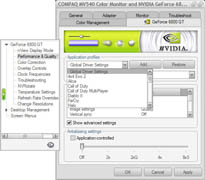
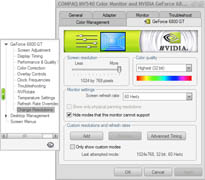
These drivers had what previous nVIDIA drivers have always had, nVIEW options, Screen Rotating, etc.
Temperatures
Also I noticed a Temperature level section in the drivers (awesome!), which I hurriedly checked to see if I was overheating or maybe installed anything wrong. It was running at 59°C after I left it idling all night which is very good for a GPU, the temperatures spiked to around a maximum of 65°C while playing games for a while, but when you are doing nothing the temperature quickly drops back down and stays. It seems the heatsink and fan EVGA added does its job very well.
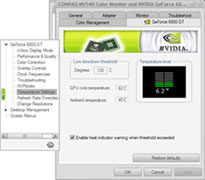
However while overclocked I noticed a little bit increase in temps, and will idle around 61-62°C while spiking sometimes to 67°C after games, which is still very good in my opinion. To me that warning temperature is very high and I bet even at 80 or 90°C it would cause a lot of damage. Maybe nVIDIA should revise that?
Overclock Ability
Overclocking is one of the things people love to do to a new video card, just SQUEEZE out as much performance as they can to get that extra bit of frame rate in games. I seem to be one of these people sometimes, especially when it comes to a great graphics card like this.
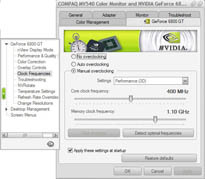
In these new drivers we have 3 available options: No Overclock, Auto-Overclock, Manual Overclock
-
No Overclock - Speaks for itself, the card is still at stock speed and nothing is overclocked on it.
-
Auto-Overlock - I was fairly excited about this idea, and went to check it out. I myself was pleased at first as it gave a fairly interesting boost in performance, because I could do some benchmarks fairly easily. What I didn't know is how far it overclock's as it does not tell you, I opened Riva Tuner to see how far it was overclocked and it was at 420 Core! It didn't even try to boost the memory performance. However half an hour later, trying to run a benchmark yielded in some screen corruption and lockups. It seems 420 is too high for the GT! Sorry fellahs, hopefully nVIDIA improves its ability further down the road.
-
Manual Overclock - These are preferred if you plan on overclocking, you can go 5 MHZ each to see how far you can get. I myself was able to get to 400/1.10 GHZ (I didn't want to risk more). Which also gave me a pretty good boost in performance, and didn't increase temperatures or anything like that very much. It also has an auto-detect feature, I don't really suggest doing that either it pretty much does to the same thing the Auto-Overclock does. You can try it but I suggest going lower than it wants.
Noise level
When I first started up the computer it sounded considerably louder. But after about 3 seconds or so it quieted down and sounded quieter than my Geforce4 Ti4200! It seems it may be true that the fan increases its speed on demand according to the CPU load. I can't really tell though while I'm playing a game because I got explosions and everything going off I don't notice a fan. However it does do its job and isn't louder than a Geforce4 Ti4200. If you've ever seen that parody of the GeforceFX, about it being as loud as the hair dryer and stuff, that's just false. The 6800 GT is nothing like that!
Anti Aliasing and Anisotropic Quality
Anti Aliasing (AA) and Anisotropic (AF) is one of the most common things to improve image quality in video cards. Anti Aliasing basically smooth's over jagged edges and pixelation across edges and other material in games and images, while also trying to 'smooth' across it. While Anisotropic works on textures and makes them appear less blurry in an attempt to make things appear much more crisp and smooth. Improving both of them will obviously lead to a more graphically appealing game where your textures are brought to life and less jagged edges within the game itself. I have taken a few screen shots to compare the difference between no/with AA and AF.
UT2004
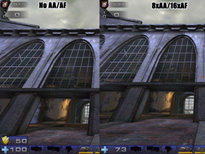
Here you can clearly see the difference between AA/AF and no AA/AF. On the top left and across the edges of the Arch-type windows you can clearly see it smoothed over and virtually all jaggedness is gone accept for the actual curve effect used to create that arch. Also if you look at the window in the bottom right area you can definitely see a big improvement. On the left you can see lots of jaggedness in the actual curve in the doorway in the back and the slant in the front of it. However on the right it is completely smooth!
If you can see it the textures on the right look a lot more crisp in than on the left, particularly the brick floor you can see a much more crisp effect. On the back walls its sort of noticeable that the blur was reduced.
X2 - The Threat

This one was taken to show the obvious jaggedness in the bottom one, however you can see it is REALLY smooth on the top showing that the AA actually does its job! You can also see a definite increase in the textures, particularly the asteroid on the left which is really crisp and less blurry than its counterpart with no AF.
Benchmarks
Since I am a gamer, I tend to see what the performance is in my games rather than JUST 3DMark scores and synthetic benchmarks, so I took some games that many people play and tested 'em out. Some games however do not have a benchmark program therefore I used FRAPS in those cases and set the benchmark utility it has to run for 5 minutes. Those include Warcraft 3, C&C: Generals: Zero Hour, and the Farcry Demo. I planned on doing a Simcity 4 score, however my CD was too scratched to be re-installed (NOOOO!!!!).
Products |
Geforce4 Ti4200
(Stock)
|
|
Geforce 6800 GT
(400/1.1)
|
Geforce 6800 GT
(8xAA/16x AF) |
3DMark2001
|
9,629 points |
13,152 points |
13,337 points |
10,075 points |
| 3DMark2003 |
1,252 points |
9,460 points |
10,471 points |
4,263 points |
| Unreal Tournament 2004 |
Flyby: 79.923
Botmatch: 53.910
|
Flyby: 170.318
Botmatch: 59.991 |
Flyby: 172.419
Botmatch: 61.950 |
Flyby: 103.486
Botmatch: 55.553 |
| Warcraft 3: Reign of Chaos |
50.722 FPS |
51.467 FPS |
52.342 FPS |
51.358 FPS |
| C&C: Generals: Zero Hour |
32.022 FPS |
45.650 FPS |
48.700 FPS |
41.067 FPS
|
| Call of Duty |
56.1 FPS |
58.452 FPS |
59.750 FPS |
56.422 fps |
Farcry Demo 2
|
20.644 FPS |
36.376 FPS |
37.567 FPS |
29.283 FPS |
| X2 - The Threat |
N/A |
73.828 FPS |
76.030 FPS |
56.704 FPS |
3DMark 2001
In my opinion, 3Dmark2001 best suits most games out right now and their performance. I first started this up and noticed some very immediate results in games such like Nature, it was about 30 FPS with my Geforce4 Ti4200 and I saw it spike to 200 FPS with this new card. Overclocked we see a little performance boost of about 200 3DMarks, significant or not, you tell me. What really surprised me and really made me drool was the 8xAA/16x AF has a better score than my Geforce4 Ti4200!! In other words if you are upgrading from a card like this or a lower card you can play all your games on max details and quality, and it will be better and faster than before. Very impressive!
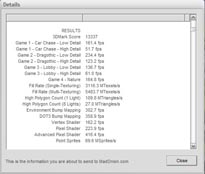
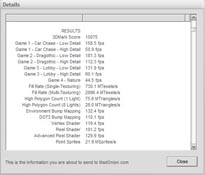
3DMark 2003
Ahh such beautiful games in this benchmark that really flaunts the future (some present) games. With DirectX9.0 these previews put to use the Pixel Shaders, Vertex Shaders, and anything else you can imagine. Right off the bat I get over 9000 3Dmarks, where as my old video card.... is laughable. I couldn't even do the Mother Nature benchmark on it and I got around 1-8 FPS in the 2nd and 3rd games. I can get 80-120 on them with the 6800GT, I was blown away by these scores! As for overclocking I was able to break 10,000 which even kills my Geforce4 Ti4200's 3DMark2001 score. As for putting everything to max image quality you can see the score take a hit, however all the previews ran quite well and only suffered from a choppy frame rate once in Mother Nature. Extremely pleasing results!
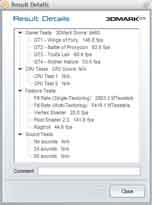
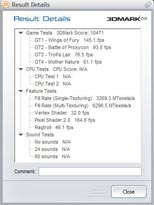
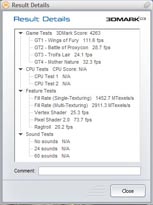
Unreal Tournament 2003
The game I play the most, I had high hopes in how much I could improve my game and quality. My new Flyby pretty much more than doubled, however I gained just a few FPS in Botmatch. Not sure why, maybe it is my in game settings because I have everything in the game set to max! Overclocking seemed to give me more FPS in the Botmatch area, quite a good boost. As for max details it still whipped my poor little Geforce4 Ti4200 in quality and speed. The difference was very noticeable, I was very happy with this. For settings I set everything to the Max accept for Decals, which I don't like!
Warcraft 3: Reign of Chaos
I have had this game for a while and I never got around to playing it that much but it sell had some good 3D stuff to render so I thought about giving it a try. The scores are all very pleasing, it seems this is probably one of the games limited by my FPS as I never saw it go past 60 (which is my max refresh rate). All the scores for the Geforce 6800 GT are all perfect, the AA/AF scores suffered a microscopic drop in performance. All details ingame were as far as it could go.
Command and Conquer: Generals: Zero Hour
Another strategy game that I play a lot, it has very detailed models and some very well done terrain landscaping, I put this in and gave it a shot. I noticed a pretty big improvement in performance, the numbers speak for themselves. I lost a little FPS while putting everything to max details, which still felt exactly like a game without it. The graphics were very well smoothed out and was noticeable that the AA/AF scores were indeed working. I set all the settings to as far as they go as well for this game.
Call of Duty
My current second favorite is Call of Duty, I just can't get enough of this! This was obviously one of those games where my FPS would not go past my refresh rate (even with VSync off). All matches seemed just about equal in performance as I wouldn't of noticed unless I got the numbers. The AA/AF made significant work in this, everything was smoothed out and the textures seemed more in depth. All ingame details I had set to the maximum as well here.
Farcry Demo 2
My cousin lent me his Farcry Demo 2 CD that he got from PC Gamer, I thought to throw this on and see what we get. The drivers that came with the EVGA graphics card didn't seem to do too well in the area of Farcry. Since nVIDIA hasn't released these, and those drivers never even detected my Geforce Ti4200 when I tried to see if they were backwards compatible. Too my surprise these drivers were really horrible with Farcry, a lot of the textures were missing, and some textures looked really bland and dull. I thought it was just me at first, because it being a demo and all, but after putting back in my Geforce4 Ti4200 it looked.... just right. I wish I had a screenshot to show you, however I deleted it by accident (kick me!). I'm not sure if it has to do with the PS3.0 being used in that or not, since I'm not sure how it works or even if the Demo 2 supports it, but something was wrong and hopefully nVIDIA will release a WHQL certified drivers that will indeed make it look correct.
Otherwise the performance and gameplay was outstanding, even with a lot of the textures missing (Just like hills, and water) the performance and some quality is still there, I don't really have much thoughts on it since I am not sure this is the true performance that it can handle in this game. I wish I had more time to wait for new drivers or the 'official release' as I would beable to give more info on it!
X2 - The Threat
This game is just graphically amazing, it makes significant use of Bump mapping and shading, being one of the reasons I tested this game. The space scenes and quality on the graphics really stress any video card. The scores were awesome, a lot better than my other video card. Infact my old video card couldn't handle it and my computer would usually freeze, but during the times it didn't freeze the FPS was around 20-30 FPS. I could actually view the space battles without having tons of choppiness and frame drops. Everything looked visually awesome, especially when I turned on AA/AF. However a big performance drop happened, around 20 or so FPS was lost as you can see, this is because the game is so immense in size it has to render quite a lot. I was still pleased with all of the scores!
Note: Sorry all, but when I wrote this ORB for 3DMark2003 didn't support a Geforce 6800 GT and prevented me from publishing my results online!
Conclusion
With all the new games coming out, you really do need the most powerful card you can get your hands on. And with games like Doom 3, Half Life 2, and STALKER on the horizon you will definately need a 6800 card! I would recommend the 6800 GT for the people who don't want to actually spend $100 more on a card (6800 Ultra, and the X800 series) that can give you virtually the same performance. The only limiting factor is everything BUT the graphics card. As you can see a lot of my scores were low because of my CPU bottleneck, if you have a faster computer you can expect some serious performance.
As time goes on, the drivers will only keep getting better and better giving you even more features, support, and performance. As you can see the Geforce 6800 GT gave me a big boost in performance and with the AA/AF the image quality makes it hard to say no, infact with all the benefits in this review that I have talked about, it really is impossible to say no! Not only will you get your money's worth for the card itself but you will receive great service and support for it. I think they were more excited than me to know if my card was here or not!
If you want a company who can give you the best cards and service you deserve, then go with EVGA and their Geforce 6800 GT.