Community
Review: e-GeForce 6800 Ultra
By WShelley
Here we have one of the most highly anticipated graphics card releases in a long time, and the GeForce 6800 Ultra does not disappoint. As a contributing member to the EVGA.com Forum, I had the short privilege of having delivered to my doorstep one of these babies, and it was like Christmas had come early this year.
Although images of nVidia’s Nalu had already been exposed to us all, and many Review Sites had reference designed cards shipped to them to inform us all of the power and performance this card has, and that nVidia wants back the crown of “Video Card King”. Today they are very worthy of that title.
To begin this “Review” I first should inform you that this is not going to be your typical review. You won’t see a multitude of pictures and you won’t see a multitude of benchmarks either. What you will see and is a real world experience and perspective of this video card, from an everyday computer gamer who does not have the fastest system in the world or the most expensive components you can buy.
So lets get started.
System
Preparation before Installation
There are a few things you need to do before installing the EVGA GeForce6800
Ultra. Below is what I highly recommend, as this should help you have
a problem free installation of your new card.
- Download all Windows Updates from Microsoft
- Download latest Motherboard Bios
- Download latest Drivers for Soundcard and/or Chipset
- Download latest Video Card Forceware Drivers (at time of writing available from www.guru3d.com)
- Once all downloads are Installed do a System Cleanup (Start > Programs > Accessories > System Tools)
- Set Windows Page File on Drive C to 0mb ( Start > Settings > ControlPanel > System > Advanced > Performance Settings tab > Advanced tab > Virtual memory Change tab > Check No paging file > Set > OK)
- Run Disk Defragmenter (Start > Programs > Accessories > System Tools)
- Set Windows Page File back to System managed size
- Run a Virus Scan
- Create a System Restore Point (Start > Programs > Accessories > System Tools > System Restore)
Now that your system is all prepared and ready for the EVGA GeForce 6800 Ultra installation, the next and one of the most important steps, is to evaluate and prepare your Power Supply.
Power
Supply Evaluation and Preparation
This is one of the most important components for
a successful installation of your video card.
The GeForce 6800 Ultra has a Minimum Requirement of a Good 350 watt Power Supply or a 480watt PSU, depends on where the advice comes from. So what does this exactly mean to you and me? Well this is not an easy question to answer nor is it one that has a definitive answer, and generally is debated back and forth everywhere. Below is an EVGA.com Forum thread that you should read first to get an idea what is involved and it will also give you an insight as to why your Power Supply is so important:
To keep this as simple as possible, what determines the quality of your Power Supply (PSU) is its continuous maximum output. Even though the PSU might be advertised as a 430 watt, in most cases this is not its actual true output in a real world situation. To check your PSU you need to do the following:
- Open your computer case and look for a label that is attached to your Power Supply
- Write down the following information from that label
- 12V - _ _ amps
- 5V - _ _ amps
- 3.3V - _ _ amps
What does the above have to do with Watts? Volts x Amps = Watts
Once you have the information, you need to complete some basic calculations listed below:
3.3V x _ _ amps = _ _ Watts
5.0V x _ _ amps = _ _ _ Watts
12.0V x _ _ amps = _ _ _ Watts
Now all three totaled comes to _ _ _ Watts (which might = your advertised Watts). What most people do not know is that with the majority of Power Supplies, you cannot have the maximum of the 3.3V rail and 5.0V rail Amps listed above flowing at same time. Only 2/3 can be used in an accurate calculation. So in reality you will be reduced to:
{Combined 3.3V & 5.0V} _ _W + _ _ _W x 2/3 = _ _ _ watts
Now add in the 12v = _ _ _ watts
Most units have sundry voltages at around 10-15 watts
Adding these all together now gives you _ _ _ Watts
So your Power Supply should really be rated as a _ _ _ Watt Power Supply
After completing the above and confirming that your Power Supply meets the minimum requirements, it is time seriously review how your Power Supply Cables are connected to everything inside your computer case.
You want to keep things as tidy as possible to reduce not only clutter, but to ensure good airflow through your case. Also the EVGA GeForce 6800 Ultra comes with two power connectors on it, so you need to prepare for this before installation, and this might mean that you need to redirect how your power cables are currently connected.
Below is a diagram that shows what I recommend. Once you have things looking reasonably tidy and connected as recommended, re-connect everything back to your computer and turn it on to test that everything is still working fine. Try some games, benchmarks, Internet and even some productivity programs.
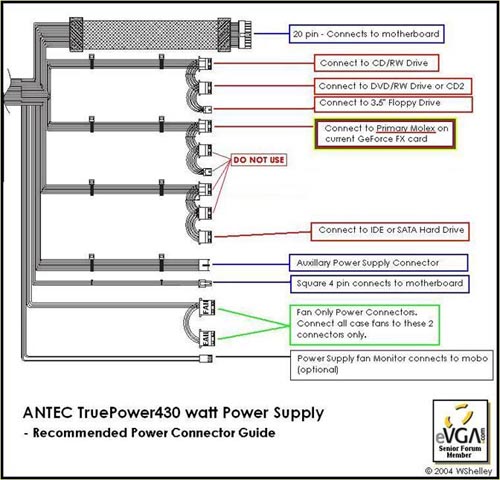


If
everything is working as it should be, then you are ready to install your
EVGA GeForce 6800 Ultra
It will be as simple as taking out the current Video Card and using two
screws and connecting your two power cables to the Molex connectors on
the 6800 Ultra. When looking at the 6800 Ultra card installed the Primary
Molex Connector will be closest to you.
Again the diagram below is highly recommended to follow:
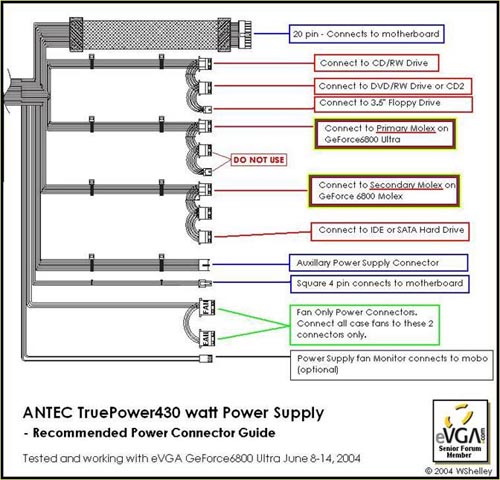



My
system specifications (I consider this to be a Mid Level system)
MSI K7N2 ILSR-Delta Series motherboard
AMD XP2800+ Barton Core Processor (2.083Ghz)
NForce2 400Ultra Chipset (nForce Driver 4.24)
Windows XP SP1
2 x 512mb Corsair CMX512-PC3200LLPT DDR Ram
120GB Seagate Barracuda Serial ATA Hard Drive 7200rpm 8mb cache
Promise 1+0 Stripe/RAID0 Array
WinXP Promise Fast Trak 376/378 Controller
Onboard nVidia nForce MCP Audio
Onboard nVidia nForce Networking Controller
Lite-On LTR-40125S CD/RW Drive
Pioneer DVR-A06U DVD±RW Drive
Floppy Disk Drive 3.5”
ANTEC TruePower430 watt Power Supply
2 x 80mm Case Fans
Now
it’s time to Fire This Puppy Up!
Once WindowsXP loads it should automatically detect the New Hardware,
being the EVGA 6800 Ultra, and automatically install the Drivers for it.
Those of you who have Advanced Knowledge can choose to load the drivers
Manually.
Now you should be “Good to Go” and enjoy your new toy.