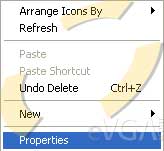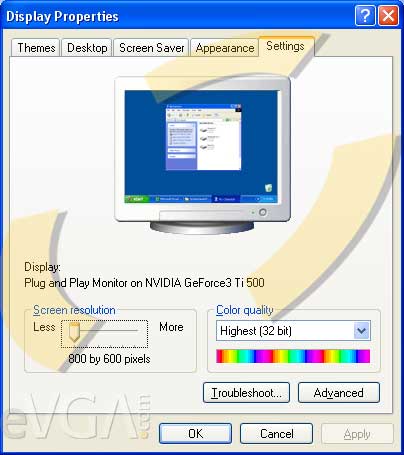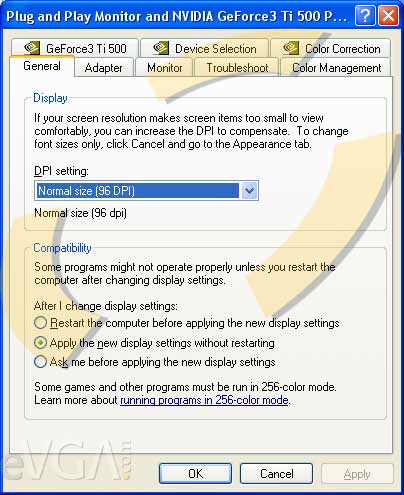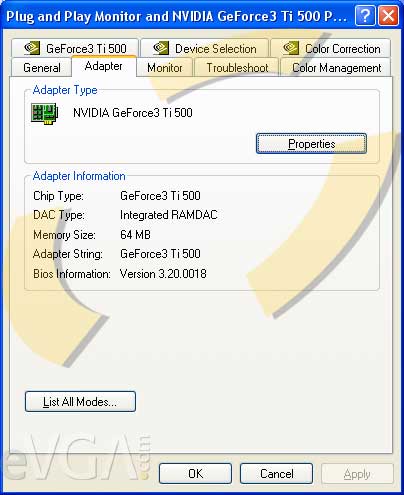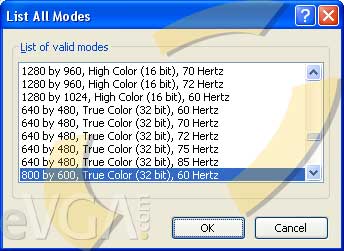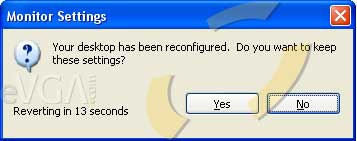|
Step 2: Once you arrive at the Display Properties window, select the Settings tab in the upper right hand corner then click the Advanced... button in the lower right.
Step 3: You will arrive at the properties window for your video card. Select the Adapter Tab.
Step 4: Information about your video card will be indicated in the middle section. Click the button that is labeled List All Modes...
Step 5: A window will appear that will indicate compatible modes that is supported by both the video card and the monitor. The description follows the format of Resolution, Color Depth, and Refresh Rate measured in hertz (Hz). Select the 640x480 resolution at 60Hz refresh rate and click the OK button. Any refresh rate above 60Hz can result in permanent damage for the television.
Step 6: The screen may flicker a couple of times, resulting in the refresh rate of your choice. Another pop-up window asks if you would like to keep the current settings. If the screen goes black with no video, the refresh rate you have selected may not be supported. You have up to 15 seconds to keep the settings or revert to your previous configuration. If you are satisfied with the new refresh rate select Yes.
|
 Windows XP: TV-Out at 640x480 resolution
Windows XP: TV-Out at 640x480 resolution