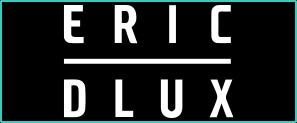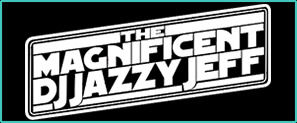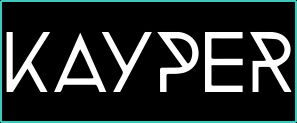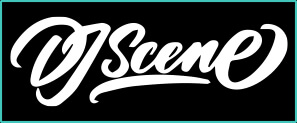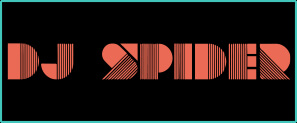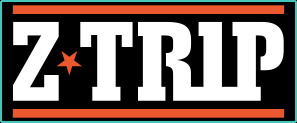Whether you are streaming on Twitch, YouTube, or Facebook, there are many EVGA products and special features you can use to enhance your streaming setup and give the best viewing experience to your viewers. Whether you are gamer or not, these settings and features can significantly improve your streaming quality and performance!
See below for an overview of some of the new features on EVGA GeForce RTX graphics cards, and how to use them. The below examples are set using OBS/Streamlabs.
Also make sure to checkout the EVGA Weekly Stream!
Recommended
EVGA Products:
EVGA XR1
The EVGA XR1 Capture Device allows you to share the world with 4K Pass Through Mode - Record at 1080P/60FPS while you game at 4K/60FPS. Also features an Advanced Pass Through Mode that allows you to switch to 144Hz refresh rate + HDR with the press of a button. No need to disconnect or disable to get the full capabilities of your display! EVGA XR1 is fully Certified for OBS and also compatible with NVIDIA Broadcast.
EVGA GeForce RTX™ 20 Series
NVIDIA GeForce RTX supports the NVENC encoder. It’s a physical section of our GPUs that is dedicated to encoding only. This means that your GPU can operate normally regardless of whether you use this region to stream or record. Other encoders, such as x264, use your CPU to encode, which takes resources away from other programs such as your game. That’s why using NVENC allows you to play games at a higher framerate and avoid stuttering, giving you and your viewers a better experience.
EVGA GeForce RTX™ 30 Series
NVIDIA GeForce RTX supports the NVENC encoder. It’s a physical section of our GPUs that is dedicated to encoding only. This means that your GPU can operate normally regardless of whether you use this region to stream or record. Other encoders, such as x264, use your CPU to encode, which takes resources away from other programs such as your game. That’s why using NVENC allows you to play games at a higher framerate and avoid stuttering, giving you and your viewers a better experience.

“Thanks to the EVGA XR1, I’m able to deliver high quality video with clear audio on my livestream. It allows me to go full HD with 60FPS playback.” - DJ Z-Trip

“My DJ Stream on Twitch focuses on high end graphics effects with multiple camera angles, and the EVGA XR1 was able to deliver full HD with 60 frames per second!” - DJ Buck Rodgers

“I have been using EVGA products for years and now with the new XR1 my live streams are looking better than ever, and installation was a snap.” - Arabian Prince

“The EVGA XR1 Capture Device has secretly been in use on our weekly streams for weeks without hiccups. We are using multiple EVGA XR1’s to bring in multiple camera angles, PC’s and more. Delivering full 1080P 60FPS gaming and video, and being Certified for OBS allows quick and easy installation!”
- EVGA Weekly

Learn more about the EVGA XR1 Capture Device
nvidia nvenc
NVIDIA’s new NVENC encoder unlocks top stream quality and maximum performance from your system. This feature will allow you to significantly free up system resources to give you a smoother overall system performance while streaming, not to mention improved image quality.
To use NVIDIA NVENC (New) Encoder
You must be using an NVIDIA GeForce RTX 2060 or higher or GeForce RTX 30 Series.
Step 1
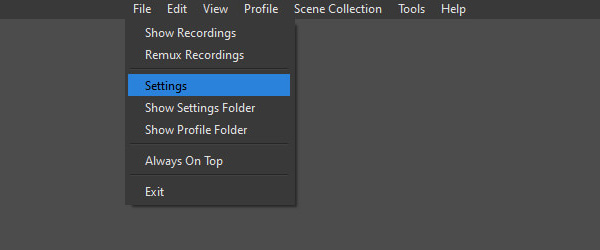
Load your OBS or Streamlabs and go to Settings > Output > Change output mode to Advanced, then change Encoder to Hardware (NVENC)
Step 2

Change the following settings under Output (Simple)
Step 3
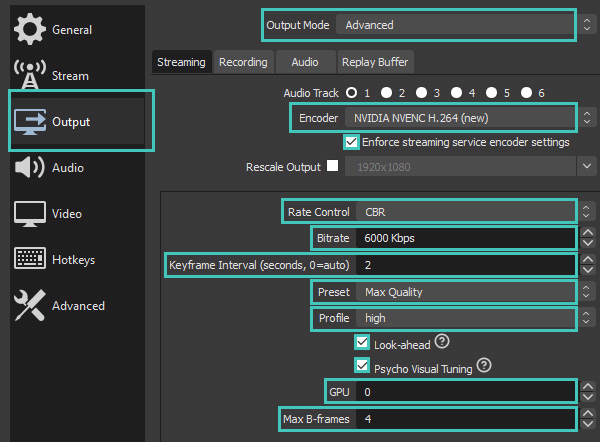
Change the following settings under Output (Advanced)
Step 4
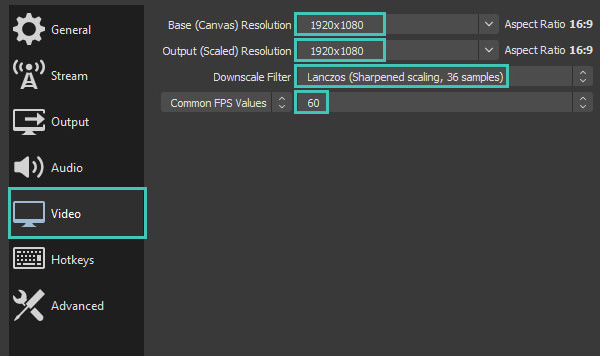
Change the following settings under Video
NVIDIA Broadcast
The NVIDIA Broadcast app transforms your gaming space into a home studio. Take your livestreams, voice chats, and video conference calls to the next level with AI-enhanced voice and video. To start, download the NVIDIA Broadcast App from here.
Noise Removal
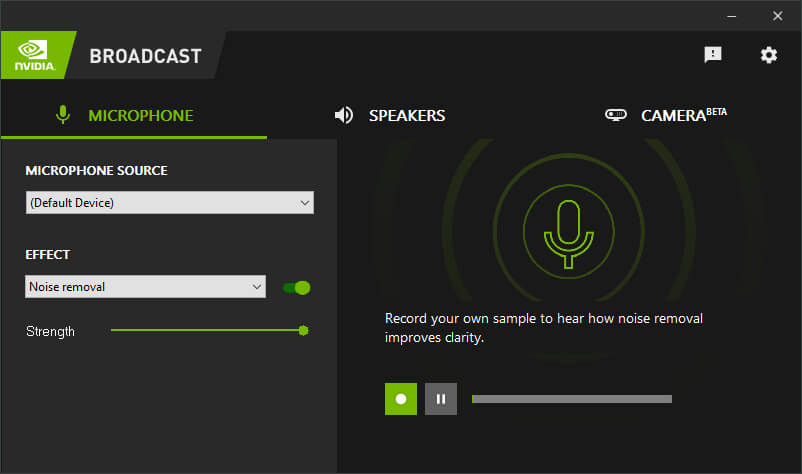
Loud keyboard typing. Annoying microphone static. Bothersome PC fans. Noise Removal uses AI to eliminate unwanted background noise at the touch of a button. Go live or attend a meeting remotely without worrying about finding a quiet place. Or mute players in loud environments, making them easier to understand. NVIDIA Broadcast makes it fast and easy.
Virtual Background

Experience instant creative control at your fingertips. Background Removal, Replacement and Blur (beta) allow you to customize your background without the need for expensive equipment or complex lighting setups. Personalize your webcam feed using powerful AI greenscreen effects perfect for work and play, wherever you are. The possibilities are endless.
Auto Frame
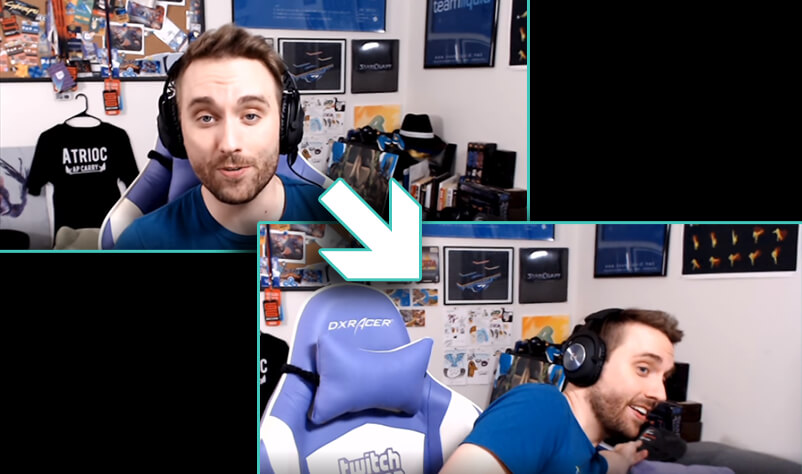
Dynamically track your movements in real-time with Auto Frame (beta), automatically cropping and zooming so you remain the star of the show — even as you move around.